Bing AI. It’s not just a fancy search engine anymore. It’s your personal genie, your friendly knowledge bot, your creative spark plug, all rolled into one. But how do you tap into its true potential? Buckle up, because we The Teksol are about to navigate the exciting world of how to use Bing AI in plain, human language.
First things first:
What is Bing AI? Think of it as a supercharged search bar. Ask anything, and it crunches mountains of data to deliver information, summaries, comparisons, and even creative content like poems and scripts.
Now, let’s unlock the treasure chest:
1. Bing Ai Everyday Search Hero:
- Turbocharge your searches: Ditch vague keywords. Type in full questions, like “Is sourdough healthier than white bread?” Bing AI analyzes context and delivers precise answers.
- Go beyond the surface: Don’t settle for basic facts. Ask for summaries of complex topics, like “Explain the economic impact of climate change in 5 points.” Bing AI condenses information for easy digestion.
- Fact-check your world: Unsure about a news headline? Ask chatbot to verify its authenticity and provide additional context. Be a well-informed citizen!
2. Creative Companion:
- Unleash your inner writer: Stuck for a blog post idea? Bing AI can generate topics, outlines, and even write entire drafts based on your keywords. Just add your personal touch!
- Craft catchy captions: Struggling to write the perfect Instagram caption? Bing AI can suggest witty one-liners or even create mini-poems inspired by your photo.
- Brainstorm like a boss: Need ideas for a presentation or a business plan? It can throw out mind-blowing suggestions to get your creative juices flowing.
3. Use Bing Ai: A Research Ace
- Deep dive into any topic: Got a research project due? This can curate a personalized list of relevant articles, studies, and websites. No more endless scrolling!
- Compare with ease: Trying to decide between two laptops? This chatbot can compare their specs, features, and reviews side-by-side, making your choice clear.
- Stay updated on current events: Want a quick grasp on the latest news? Ask Bing AI for a concise summary of key events, with links for further reading.
As The Teksol a software engineering company, we sometimes need help with web/app development. Many challenges arise along the way when we find it difficult to write a code, to set up the website/application.
So, Bing AI offers a diverse set of features and buttons accessible through various interfaces, primarily the Bing search engine and the dedicated chat interface. These features can be valuable assets for website development in various ways. Here’s a breakdown:
Read More from The Teksol: Best CRM Email Marketing Software
Features:
#1- Bing Search:
- Artificial Intelligence-powered search: Bing leverages Artificial Intelligence to understand your search intent and deliver more relevant results. This can be immensely helpful for website developers researching user needs, competitor analysis, and identifying trending topics.
- Bing Visual Search: Use images to search for information, similar products, or inspiration for website design elements.
- Bing Stories: Get information presented in a mix of text, images, videos, and audio, offering a glimpse into how AI-powered storytelling can be incorporated into website design.
#2- Bing AI Chat
- Ask any question: Get answers to your development-related questions, like coding challenges, debugging issues, or brainstorming website functionalities.
- Compose creative content: Generate website copy, product descriptions, taglines, or even scripts for explainer videos using Bing Compose.
- Image generation: Create visuals for your website with Bing Image Creator, generating various options based on your prompts.
Buttons:
- Search bar: The primary entry point for text-based searches on Bing.
- Microphone button: Dictate your searches or questions instead of typing.
- Lens button: Upload or take a picture to initiate an image search or ask questions related to the image.
- Conversation style options: Choose how formal or informal you want it Chat to respond (Informative, Casual, Creative).
- Action buttons: Depending on the context, buttons for specific actions like “Generate another image,” “Write a poem,” or “Learn more” might appear.
Website Development Applications:
- User research: Understand user needs and preferences by analyzing Bing search trends and asking Chatbot questions about user behavior.
- Content creation: Generate website copy, blog posts, product descriptions, and other content using Bing Compose.
- Visual design: Get inspiration for website visuals through Bing Visual Search and Bing Image Creator, or even directly incorporate AI-generated images.
- SEO optimization: Analyze competitor websites and identify relevant keywords using Bing Search features.
- Accessibility testing: Ask Bing AI Chat to review your website content for clarity and conciseness, ensuring it’s accessible to a wider audience.
Remember:
- Choose your style: Bing AI offers different response styles. “Precise” for facts, “Creative” for artistic sparks, and “Balanced” for a mix of both. Pick your flavor!
- Go visual: Upload an image and ask the tool what it sees, or use it as inspiration for creative prompts. Get the most out of your visuals!
- Speak your mind: Don’t want to type? Click the microphone icon and talk to it. Have a natural conversation and let it understand your queries in real-time.
Bing AI is a powerful tool, but it’s just that – a tool. Use it wisely, critically evaluate its responses, and don’t forget to add your own human touch. Now go forth, explore, and unlock the boundless possibilities of your pocket-sized powerhouse!
Bonus Tip from The Teksol: Bing AI is constantly learning and evolving. Keep checking back for new features and capabilities. Who knows what your AI companion can do tomorrow? Now comment down below, Do you like this blog “How to use Bing Ai”?. To access this Ai Chatbot, search Bing, And Click on the “Chat” Button
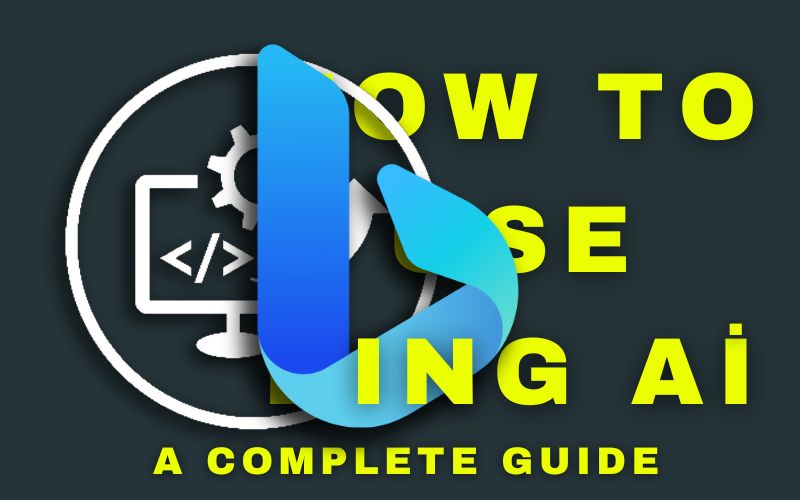
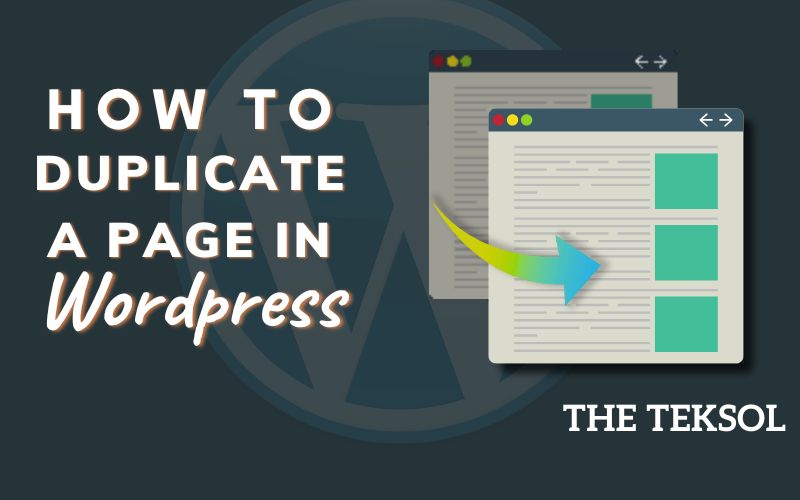
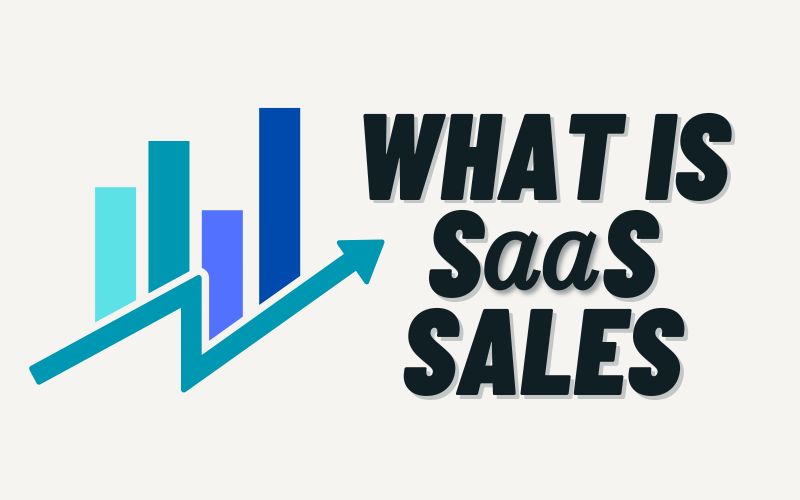
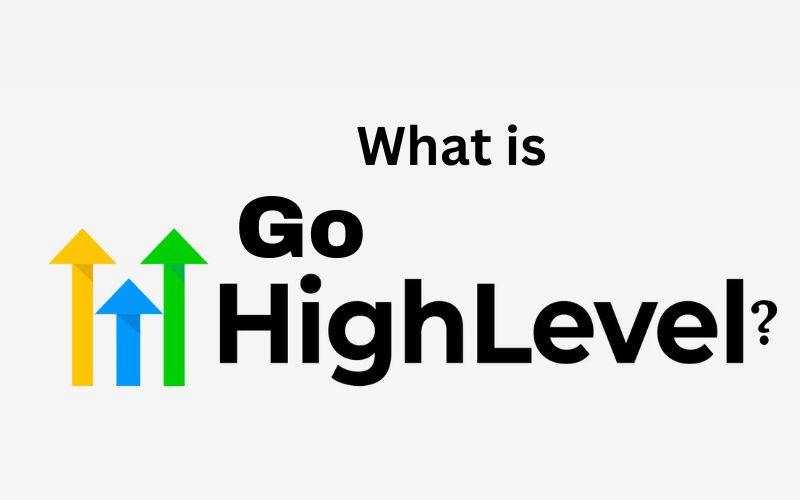
Howdy just wanted to give you a quick heads up and let
you know a few of the pictures aren’t loading properly.
I’m not sure why but I think its a linking issue. I’ve tried it in two different web browsers and both show the same results.
Nice blog here! Also your website loads up fast! What host are you using?
Can I get your affiliate link to your host? I wish my site loaded up
as fast as yours lol
We are a group of volunteers and opening a new scheme in our community.
Your web site offered us with valuable info to
work on. You’ve done an impressive job and our entire community will be grateful to you.
First of all I want to say terrific blog! I had a quick question in which I’d like to ask if you don’t mind.
I was interested to know how you center yourself and clear your mind prior to writing.
I’ve had a hard time clearing my thoughts in getting
my thoughts out. I truly do enjoy writing but
it just seems like the first 10 to 15 minutes are generally lost just
trying to figure out how to begin. Any ideas or hints?
Cheers!
Good answers in return of this query with real arguments and describing the whole thing regarding that.
This is a topic that is near to my heart…
Best wishes! Exactly where are your contact details though?